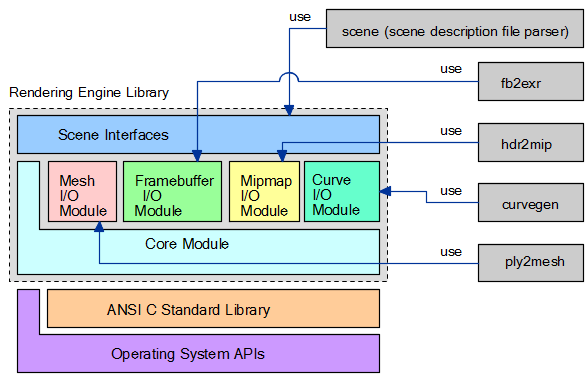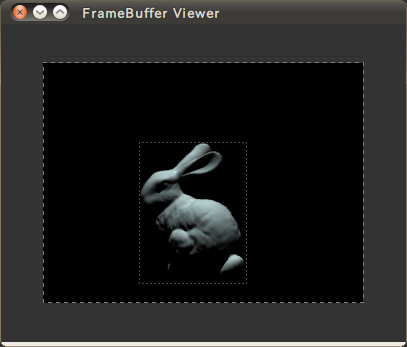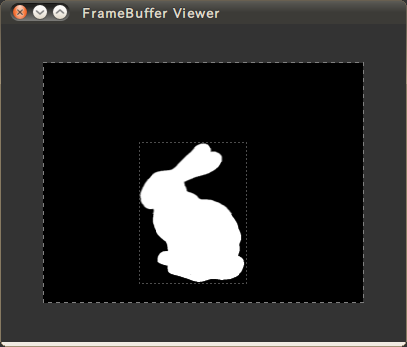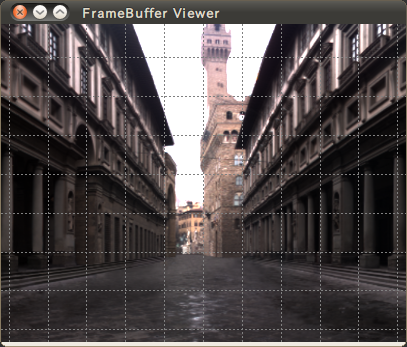Fujiyama Documentation
|
|
 Table of Contents Table of Contents
Back to Fujiyama Home
|
 The Architecture of Fujiyama The Architecture of Fujiyama
The architecture of Fujiyama is very simple.
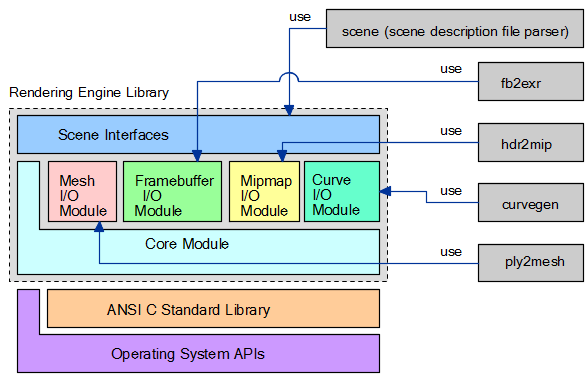
|
 How to compile How to compile
- Download source package
- Make sure that all headers and libraries in proper paths
- Run commands the below in the shell
$ tar xvzf fujiyama-xxx.tar.gz
$ cd fujiyama-xxx/
$ make
- Core library and shader DSOs are created in lib/ directory
- Tools are created in individual directories under tools/
- Run commands the below to check the unit testing
$ make check | grep FAIL
- If you see any FAILs, the distribution is broken. Please contact me
- To install the core library, shaders, scene parser and tools, run this
$ make prefix=/path/to/install install
- The core library and shaders are installed to prefix/lib
- The scene parser and tools are installed to prefix/bin
dlfcn.h and sys/stat.h are required for loading DSOs (UNIX-like system)
OpenGL/GLUT are required for FrameBuffer Viewer
OpenEXR is required for fb2exr
|
 How to render sample scenes How to render sample scenes
- Download ply models or make your own
- Download hdr images or make your own
- Make sure LD_LIBRARY_PATH points to the directory you installed library
- Make sure PATH points to the directory you installed tools
- Run commands the below to convert data
$ ply2mesh teapot.ply teapot.mesh
$ hdr2tex pisa.hdr pisa.tex
- Run scene file parser
$ scene ./scenes/teapot.scn
or
$ cat ./scenes/teapot.scn | scene
- Run FrameBuffer Viewer to view the *.fb or convert the output to *.exr
$ fbview teapot.fb
or
$ fb2exr teapot.fb teapot.exr
|
 Tools Tools
- FrameBuffer Viewer
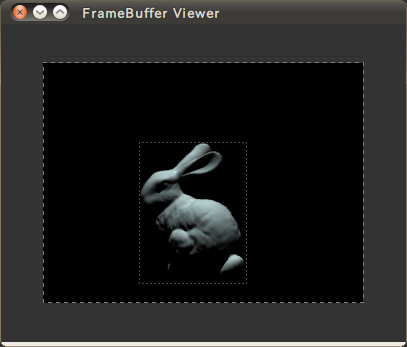
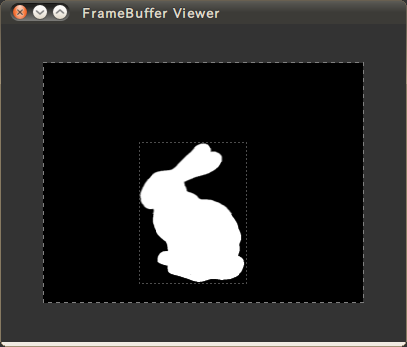
- Displays *.fb and *.mip
- Assumes it runs on PC and does gamma correction when loading images
- *.fb is the output file of the renderer
- *.fb can store data that is only within valid data
- *.mip is the mipmap file for the image texture
- Run this command to see more information
$ fbview --help
- fb2exr
- Converts *.fb to *.exr
- Run this command to see more information
$ fb2exr --help
- hdr2mip
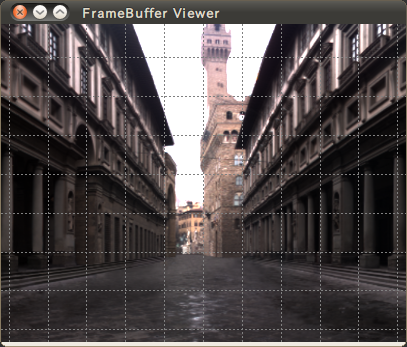
- Converts *.hdr to *.mip
- Compute mipmap resolution (power of 2) automatically
- If the input image resolution is not power of 2, then the output image will be stretched
- Tile size is currently 64 by 64 pixels only
- Run this command to see more information
$ hdr2mip --help
- ply2mesh
- Converts *.ply to *.mesh
- All polygons are divided into triangles
- Normals are computed if they don't exist
- Run this command to see more information
$ ply2mesh --help
- obj2mesh
- Converts *.obj to *.mesh
- All polygons are divided into triangles
- Normals are computed if they don't exist
- Run this command to see more information
$ obj2mesh --help
|
 Basics of Scene Interfaces Basics of Scene Interfaces
Basic syntax is very simple and straight-forward.
For example, the line below creates a new mesh with name of "mesh1" in scene.
NewMesh mesh1 /path/to/bunny.mesh
the next line below creates a new object instance with name of "obj1" referenced to "mesh1".
NewObjectInstance obj1 mesh1
Scene Interface commands are corresponding to ones for C Binding. SiOpenScene() and SiCloseScene() are implicitly called by scene description file parser. So, there is no command corresponding to them.
|
 Python Binding Python Binding
Fujiyama provides Python interfaces to write scene description file. Python 2.5 or higher version is supported. Note that Python 3 is not supported.
To run fujiyama scene written in python, fujiyama.py needs to be put in the path where python finds it. For example, you can run it like this,
$ env PYTHONPATH=tools/PythonAPI scens/volume_and_bunny.py
Python Binding of scene interface is very straight forward. Before calling any scene interface, you need to import fujiyama module like this,
import fujiyama
si = fujiyama.SceneInterface()
The most of methods correspond to scene interface. Higher level of interfaces will be implemented in the future like this,
si.OpenPluginDirectory('/path/to/python_modules')
To see help of Python interfaces, type this
pydoc tools/PythonAPI/fujiyama.py
|
 Scene Interfaces Reference Manual Scene Interfaces Reference Manual
OpenPlugin filepath
| filepath | full or relative path to the actual DSOs filepath |
RenderScene renderer
| renderer | renderer name to run |
SaveFrameBuffer framebuffer filepath
| framebuffer | framebuffer name to save |
| filepath | file path to save to |
RunProcedure procedure
| procedure | procedure name to run |
AddObjectToGroup object_group object
| object_group | object group name to add to |
| object | object name to add |
NewObjectInstance name mesh
| name | object name to create |
| mesh | mesh name to instance |
NewFrameBuffer name type
| name | framebuffer name to create |
| type | type of framebuffer. only rgba for now |
NewObjectGroup name
| name | object group name to create |
NewTubulence name
| name | turbulence name to create |
NewProcedure name plugin
| name | procedure name to create |
| plugin | procedure plugin name to instance |
NewRenderer name
| name | renderer name to create |
NewTexture name filepath
| name | texture name to create |
| filepath | file path to load |
NewCamera name type
| name | camera name to create |
| type | type of camera. only PerspectiveCamera for now |
NewShader name plugin
| name | shader name to create |
| plugin | shader plugin name to instance |
NewVolume name
| name | volume name to create |
NewCurve name filepath
| name | curve name to create |
| filepath | file path to load |
NewLight name type
| name | light name to create |
| type | type of light. only PointLight for now |
NewMesh name filepath
| name | mesh name to create |
| filepath | file path to load |
AssignFrameBuffer renderer framebuffer
| renderer | renderer name to assign to |
| framebuffer | framebuffer name to assign |
AssignObjectGroup entry property object_group
| entry | entry name for the property |
| property | property name to assign to |
| object_group | object group name to assign |
AssignTurbulence entry property turbulence
| entry | entry name for the property |
| property | property name to assign to |
| object_group | turbulence name to assign |
AssignTexture shader property texture
| shader | shader name to assign to |
| property | property name to assign to |
| texture | texture name to assign |
AssignShader object shader
| object | object name to assign to |
| shader | shader name to assign |
AssignCamera renderer camera
| renderer | renderer name to assign to |
| camera | camera name to assign |
AssignVolume entry property volume
| entry | entry name for the property |
| property | property name to assign to |
| volume | volume name to assign |
SetProperty1 entry property value0
| entry | entry name for the property |
| property | property name to assign to |
| value0 | 1st element of the value to assign |
SetProperty2 entry property value0 value1
| entry | entry name for the property |
| property | property name to assign to |
| value0 | 1st element of the value to assign |
| value1 | 2nd element of the value to assign |
SetProperty3 entry property value0 value1 value2
| entry | entry name for the property |
| property | property name to assign to |
| value0 | 1st element of the value to assign |
| value1 | 2nd element of the value to assign |
| value2 | 3rd element of the value to assign |
SetProperty4 entry property value0 value1 value2 value3
| entry | entry name for the property |
| property | property name to assign to |
| value0 | 1st element of the value to assign |
| value1 | 2nd element of the value to assign |
| value2 | 3rd element of the value to assign |
| value3 | 4th element of the value to assign |
SetSampleProperty3 entry property value0 value1 value2 time
| entry | entry name for the property |
| property | property name to assign to |
| value0 | 1st element of the value to assign |
| value1 | 2nd element of the value to assign |
| value2 | 3rd element of the value to assign |
| time | sample time where to assign property |
ShowPropertyList type
| type | type name (ObjectInstance, Volume, ...) or plugin name (PlasticShader, ...) to show property list of |
|
|
|